In Flutter, you can paginate REST API results by sending page numbers and page sizes as parameters with each request and retrieve a limited number of records per request. Here’s an example of how you can implement pagination in a Flutter application.
Here’s an example of how we can implement pagination in a Flutter application using the https://jsonplaceholder.typicode.com/posts API:
class Post {
final int userId;
final int id;
final String title;
final String body;
Post({this.userId, this.id, this.title, this.body});
factory Post.fromJson(Map<String, dynamic> json) {
return Post(
userId: json['userId'],
id: json['id'],
title: json['title'],
body: json['body'],
);
}
}First, define a method that makes the API request, passing the page number and page size as parameters:
- First, define a method that makes the API request, passing the page number and page size as parameters:
Future<List<Post>> getPosts(int page, int pageSize) async {
final response = await http.get(
'https://jsonplaceholder.typicode.com/posts?_page=$page&_limit=$pageSize');
if (response.statusCode == 200) {
var posts = (json.decode(response.body) as List)
.map((p) => Post.fromJson(p))
.toList();
return posts;
} else {
throw Exception('Failed to load posts');
}
}In your widget, initialize the variables for the current page number and page size:
- Then, in the
buildmethod, make the API call using thegetPostsmethod and update the UI accordingly:
@override
Widget build(BuildContext context) {
return Scaffold(
body: FutureBuilder<List<Post>>(
future: getPosts(_currentPage, _pageSize),
builder: (context, snapshot) {
if (snapshot.hasData) {
return ListView.builder(
itemCount: snapshot.data.length + 1,
itemBuilder: (context, index) {
if (index == snapshot.data.length) {
return Container(
padding: EdgeInsets.all(10.0),
child: RaisedButton(
child: Text('Load more'),
onPressed: () {
setState(() {
_currentPage++;
});
},
),
);
}
// Show the post items
return ListTile(
title: Text(snapshot.data[index].title),
subtitle: Text(snapshot.data[index].body),
);
},
);
} else if (snapshot.hasError) {
return Text("${snapshot.error}");
}
return CircularProgressIndicator();
},
),
);
}
This is just a simple example, you may need to make adjustments based on your API structure and requirements.


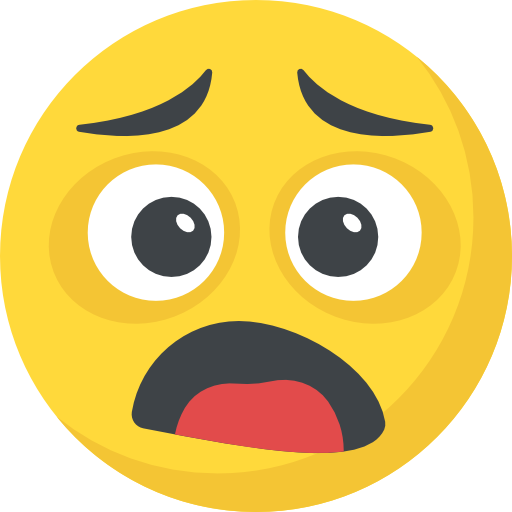

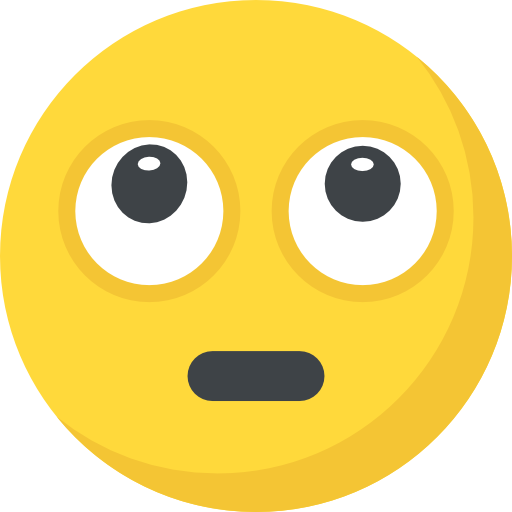

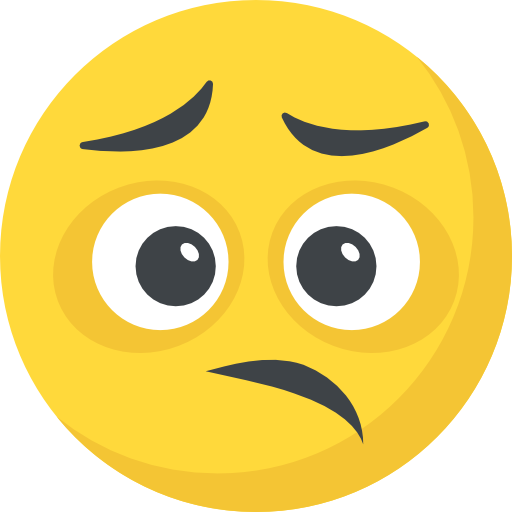


What do you think?
Show comments / Leave a comment